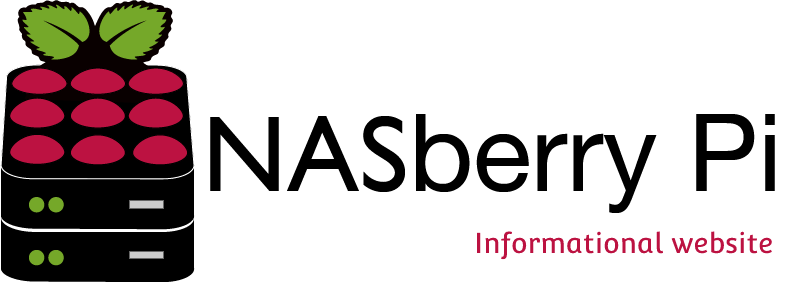QEMU Virtual RaspBerryPi
Quick how to for getting ArchLinux up and running on RaspberryPi.
Download the image from here
Download QEMU (from ubuntu/linux use package manger to install qemu and qemu-system) or windows download http://lassauge.free.fr/qemu/
unpack the image, and make sure the windows qemu is unpacked into the same folder.
Windows command to launch
qemu-system-arm.exe -M versatilepb -cpu arm1136-r2 -hda archlinuxarm-01-03-2012.img -kernel zImage-devtmpfs -m 192 -append “root=/dev/sda2″ -vga std -net nic -net user –localtime
Linux / debian
qemu-system-arm.exe -M versatilepb -cpu arm1136-r2 -hda archlinuxarm-01-03-2012.img -kernel zImage-devtmpfs -m 192 -append “root=/dev/sda2″ -vga std -net nic -net user
once the QEMU image is up and running, login with root / root
first thing first,
- pacman –Syu
- pacman -S lxde xorg-xinit xf86-video-fbdev
- xinit /usr/bin/lxsession
That should get LXDE up and running.
Next install yaourt using pacman –S yaourt
now test it out with Chromium doing the following. yaourt chromium-dev and when asked install package 1. If you get any issues you might have to edit the build and add ARM to the cpu support list.
That should get you started, I’ll update as we go.
UPDATE – Worth noting, the disk image has not got a lot of space. I would go through how to expand it, but it’s not super easy, and probably a little out of this post’s league. So let me know if you need the info or I may post the image.
Oh one last update, Kernel 3.2 – zImage-3.2.9. Seems to work fine, however no promises, and there’s still some missing modules, I’ll look into that. After some testing I’d stick with 3.1.9 for the moment.